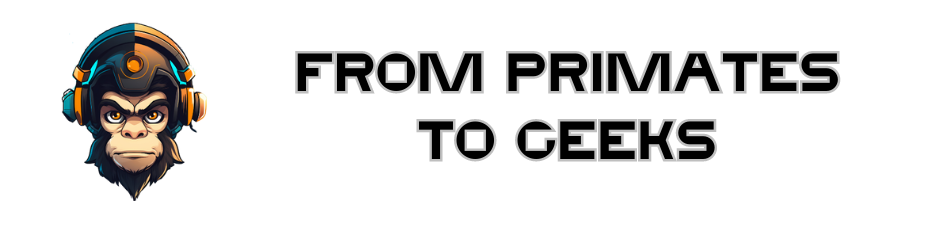How to install ghost on a dedicated server or a VPS ?
Install Ghost on your server in a few minutes with this easy to follow guide.
Ghost is a nice alternative to WordPress, which like its counterpart allows you to publish content on a blog. You can transform this blog into a personal blog, a magazine, a documentation space, etc... We, at Primates, use ghost instead of wordpress for our blog.
The installation is fairly quick but is not a simple task for everyone.
Here is, therefore, how to host and install a blog with Ghost on a dedicated server, or a VPS, with Ubuntu 18.04 (it doesn't change much from one Linux distribution to another).
Prerequisites for installing Ghost :
- Ubuntu 16.04 or Ubuntu 18.04
- NGINX (minimum 1.9.5 for SSL)
- A supported version of NodeJS
- MySQL
- Systemd
- A server with at least 1 GB of memory
- A registered domain name. Before continuing, you need to set a CNAME or A record on the domain name you plan to use, pointing to the IP address of the server and make sure it resolves correctly.
This must be done in advance so that Let's Encrypt can install the SSL certificate (useful for your blog to be available in "https") when installing Ghost.
Before installing Ghost on your machine, remember to do the updates!
SSH connection from the terminal
ssh root@<ip_of_the_machine>Updating the package list
sudo apt-get updateUpdating installed packages
sudo apt-get upgradeCreate a new user on your machine Open your terminal and log in to your new server as "root" user:
Adding a new user
adduser <user>Add this new user to the super-users
usermod -aG sudo <user>Login with this new user
su - <user>
Ghost uses an NGINX server as a proxy, to link the launched NodeJS instance, and the domain name, and it allows to use an SSL certificate on the application. Install it with the following command :
Install NGINX
sudo apt-get install nginxIf you use a firewall such as UFW (Uncomplicated Firewall) on your machine, remember to allow the port used by NGINX (80 and 443, for http, and https).
Adding NGINX ports to the firewall
sudo ufw allow 'Nginx Full'Install MySQL
sudo apt-get install mysql-server After MySQL installation, remember to change the password of the main account (i.e. "root"), in order to secure access to MySQL as much as possible.
Login to MySQL from the command line
sudo mysqlReplace 'password' with the new password
ALTER USER 'root'@'localhost' IDENTIFIED WITH mysql_native_password BY 'password';Exit MySQL
quitReconnect to your account on Ubuntu
su - <user>Ghost recommends to install some versions of NodeJS.
Add NodeJS repository in version 12.x
curl -sL https://deb.nodesource.com/setup_12.x | sudo -E bashInstall NodeJS
sudo apt-get install -y nodejsInstall Ghost CLI Ghost-CLI is a command-line tool to help you install and configure Ghost quickly and easily. The NPM (Node Package Manager) module can be installed with npm or yarn.
Install Ghost CLI
sudo npm install ghost-cli@latest -gOnce installed, you can still run ghost help to see a list of commands available on Ghost. Among them, you will find commands to start or stop Ghost, to import or export blog settings, etc...
We now come to the most important step of this article, namely, the installation of Ghost on your dedicated machine or VPS. The installation is easy but, as I told you at the beginning of the article, to get here, it is not given to everyone.
Create your Ghost blog directory in /var/www/
sudo mkdir -p /var/www/ghostGive your user access rights to the directory
sudo chown <user>:<user> /var/www/ghostGive read/write permission to the directory
sudo chmod 775 /var/www/ghostGo to this directory
cd /var/www/ghostFinally, we're getting there!
To install Ghost, make sure you are in the previously created directory and run this command :
Install Ghost
ghost installAnswer the questions you are asked:
- Blog URL
- MySQL host name (localhost)
- MySQL username (root)
- MySQL root password
- MySQL database name
It is recommended to use MySQL username generator. This will generate a MySQL username and password for your new installation of Ghost. Let the installer configure NGINX and the SSL certificate (you will be asked your email for certification), then let Systemd configure automatically.
Finally, choose whether or not to start Ghost.
You can start Ghost later with this command :
ghost start
Go now to the URL of your blog, you will access a page with pre-written articles on a theme called Casper. To remove these articles, and start on a good basis, add "/ghost" at the end of the URL. You will access the administration interface which will ask you to create an account (the first account created becomes the blog administrator).